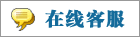- 上传者: Administrator
- 上传时间:2024年02月25日 06时08分42秒
* 客户关系管理线索/机会管道 * * CRM Leads/Opportunities Pipeline *** 进入CRM模块后立即出现的窗口被视为该模块的主仪表板。管道作业可以看作是按不同阶段安排的。从Odoo的各个平台产生的潜在客户/机会根据他们在销售管道中的进展进行 ......
客户关系管理线索/机会管道
CRM Leads/Opportunities Pipeline
进入CRM模块后立即出现的窗口被视为该模块的主仪表板。管道作业可以看作是按不同阶段安排的。从Odoo的各个平台产生的潜在客户/机会根据他们在销售管道中的进展进行组织。Odoo的高度集成特性可用于挖掘来自公司网站、电子邮件、短信、实时聊天、服务台票证、活动、社交媒体帐户等的线索。在Odoo CRM的帮助下,所有这些渠道的潜在客户都可以得到有效的管理。根据客户的反应,这些线索可以转化为机会,然后转化为销售报价。CRM模块在增加企业销售机会方面发挥着重要作用。
The window that appears as soon as you enter into the CRM module is considered as the main dashboard of the module. The pipeline operations can be seen as arranged in different stages. Leads/opportunities generated from various platforms in Odoo are organized according to their progression in the sales pipeline. The highly integrated nature of Odoo can be used to mine leads from the company website, email, SMS, live chat, help desk ticket, events, social media accounts, and many more. Leads from all these channels can be effectively managed with the assistance of Odoo CRM. Based on the customer's responses, these leads can be later converted into opportunities and then into sales quotations. The CRM module plays an important role in increasing sales opportunities in a business.

上面的屏幕截图显示了Odoo 16 CRM模块的主仪表板。该平台位于我的管道选项下,该选项可在模块的销售菜单下使用。正如您在屏幕截图中看到的,CRM模块中有三个主要菜单,如销售、报告、潜在客户和配置。在这些菜单下,您将能够获得几个选项,以执行Odoo 16中与客户关系管理相关的不同任务。我的管道窗口将显示从各种渠道生成的所有线索的记录。就像在老版本的Odoo中一样,你可以将平台的视图更改为看板、列表、日历、Pivot、图表、地图和活动。如图所示,在Odoo 16中,表示看板和列表视图的图标发生了变化。
The screenshot above shows the main dashboard of the Odoo 16 CRM module. This platform comes under the My Pipeline option which is available under the Sales menu in the module. As you can see in the screenshot, there are three main menus such as Sales, Reporting, Leads and Configurationavailable in the CRM module. Under each of these menus, you will be able to get several options to perform different tasks related to customer relationship management in Odoo 16. The My Pipeline window will show the records of all leads generated from various channels. Just like in the older versions of Odoo, you can alter the view of the platform into Kanban, List, Calendar, Pivot, Graph, Map, and Activity. As you can see in the image, the icons that represent the Kanban and List views have changed in Odoo 16.
When we take a look at the Kanban view of the CRM pipeline, we can see that all records are being arranged in the window based on their progress in operations. Leads are organized in a way that the user will be able to easily identify the progress of each lead. Assigning different stages for leads in the CRM module is not a difficult task. According to your business requirement, you can customize the stages and arrange leads under suitable stages.
The screenshot shown below includes the stages such as New, Qualified, Proposition, and Won. As the titles of the stages indicate, all new leads will appear under the New stage. Among the new leads, only qualified leads based on certain criteria will be moved to the next stage called Qualified. The successful business leads can be moved to the stage Won after getting confirmation from the corresponding customer.

Similarly, you can create required stages for the leads effortlessly by using the +Stage button. When you click on this button, a new field will appear as shown in the image below to mention the title of the new stage.

Specify the title in the given space and click the Add button. You can create as many as new stages for leads by following this method. Once you create a new stage, you can change the settings of the respective stage using the gear icon that appears near the title of the stage as shown in the screenshot below.

Using this icon, you will be able to Fold, Edit, and Delete the stage according to your requirements. When you click on the Edit button, you will get a pop-up window that can be used to edit the corresponding stage.

If you want to consider the selected stage as the Won Stage for leads, you can activate the field Is Won Stage?. It is possible to fold the corresponding stage in the kanban view by activating the Folded in Pipeline field. In the Sales Team field, you are allowed to mention a particular sales team who uses this stage. Other sales teams will not be able to see or use this stage than mentioned in the given field. The requirements to move leads to this stage can be specified in the Requirements field so that the team members will get an exact idea regarding the needs of this particular stage. After editing the column, don't forget to click on the Save button to record all new changes.

The expected revenue from each stage can be seen in the top right corner of the corresponding columns as highlighted in the image above. You can change stages of leads by using the drag and drop feature. By changing the stage of one lead, the expected revenue will be automatically updated based on the new record.

On each lead record, you will be able to find three stars to mark the priority of the lead. Based on the priority of the lead, you can give Medium, High, and Very High stars for leads. This will help to identify high-priority leads.

From the main dashboard itself, you can schedule different activities for the leads. As highlighted in the image above, the small clock icon will assist you in scheduling various activities. As soon as you click on this icon, Odoo will show the list of scheduled activities if any activities are scheduled already. Otherwise, you can click on the Schedule An Activity button to plan a new one. Odoo will direct you to a new wizard where you can plan new activities.

Odoo offers you a separate platform to configure different types of activities in the Configuration menu which we will discuss later. Here, in the new activity schedule window, you can select the required activity that you are planning to schedule in the Activity Type field. Along with this, you can specify the Summary of the activity in a few words in the given space. Assign an employee to monitor this activity in the Assigned To field. Last but not least, don't forget to mention the Due Date of the activity. Finally, you can schedule the activity by clicking on the Schedule button. Once you complete the activity, you can use the Mark as Done button. If you have already completed one scheduled activity and want to schedule a new one, you can click on the Done & Schedule Next button. In order to cancel the scheduled activity, use the Discard button. The planned activities can be seen in green color. The red color indicates overdue activities. Activities that are scheduled for today will be shown in brown color.

A new feature added in the Odoo 16 CRM module is that now you can add customers to the call queue. This option can be found near the clock icon which is used for scheduling activities. With a single click, you can add leads to the call queue. Clicking again on the icon will remove it from the call queue.
You will get a Quick Add option on each column to quickly add leads under specific stages. This option will be available in the form of a ‘+’ icon near the title of each stage as shown in the image below.

You can quickly add new leads under each stage using this option. Mention the name of the Organization/Contact in the given space. Along with this, you can add the title of the Opportunity, Email, Phone, and Expected Revenue in the respective fields. Clicking on the Add button will add the new lead to the corresponding stage. If you want to make changes to the lead details, you can use the Edit button.
The availability of the advanced sorting options will be helpful for simplifying the searching process in Odoo. The Filters, Group By, and Favorites option in Odoo CRM includes various sorting tools to easily retrieve required data within seconds.

When we take a look at the List view of the CRM pipeline, you will get an advanced preview along with the details of the Opportunity, Contact Name, Email, Phone, Company, Salesperson, Next Activity, My Deadline, Expected Revenue, and Stage.

If you want to contact the salesperson, you can click on the name of that person which will directly connect you with the respective salesperson with the help of a message box. Additionally, you will get the Email and SMS options on each lead which will be helpful to connect with the corresponding customer.

You can enrich the preview of the list by adding more details regarding a lead such as Created On, Customer, City, State, Country, Sales Team, Priority, Assigned Partner, Activity By, Campaign, Medium, Source, Expected Closing, and Probability.
So far we are discussing the My Pipeline window in the CRM module and now, let’s take a look at the My Activities window.

My Activities window is almost similar to that of the My Pipeline window. But, here, you can only find the leads/opportunities that are assigned to you.
本文章从网上收集,如有侵权请联系tderp@tderp.com删除
- 微信扫一扫,一分也是爱:
-
服务原则及地区范围
宜兴通达网络科技有限公司,地处中国宜兴环科园内,是一家高新技术企业。公司在企业网络维护和企业信息化建设与咨询方面,有10多年经验。
我公司愿与客户一道,力求彻底解决客户问题!
我们不是在给企业提供“头痛医头、脚痛医脚”的暂时解决方案,而是在部署根本性安全与稳定服务!!
我们愿携手客户,建立企业IT规划;杜绝随意安装系统、软件等操作;力求共同维护有序、安全、稳定的网络办公环境!!!
IT服务,服务是根本,客户是上帝;我们提供快速响应、快速上门、快速排查,提供优质高效的服务!!!!
通达科技提供全国范围内的服务,服务形式包括远程协助、电话咨询、电子邮件咨询、传真咨询、问答平台的问题解决等。
宜兴地区提供上门服务:
- 市区服务:宜城街道、城北街道(屺亭街道)、新街街道、新庄街道、环科园、渚桥开发区
- 市郊服务:张渚镇、西渚镇、太华镇、徐舍镇、官林镇、杨巷镇、新建镇、和桥镇、高塍镇、万石镇、周铁镇、芳桥镇、丁蜀镇、湖父镇。