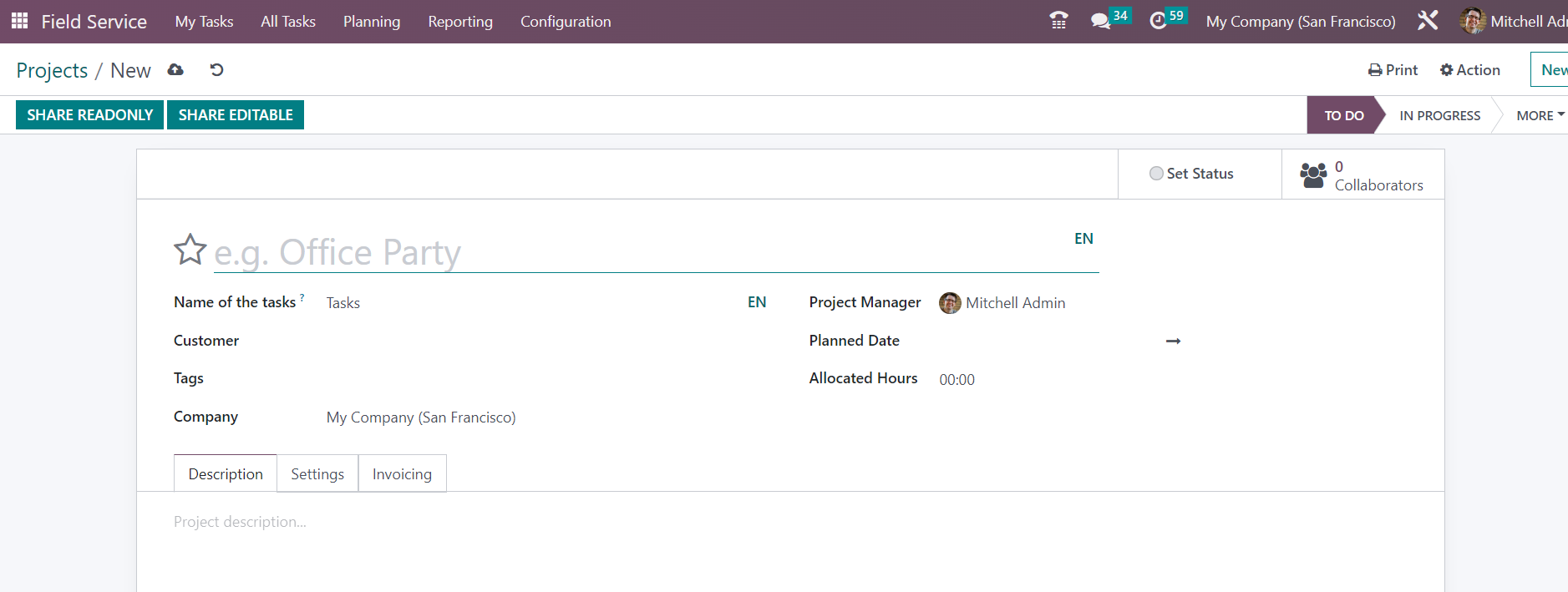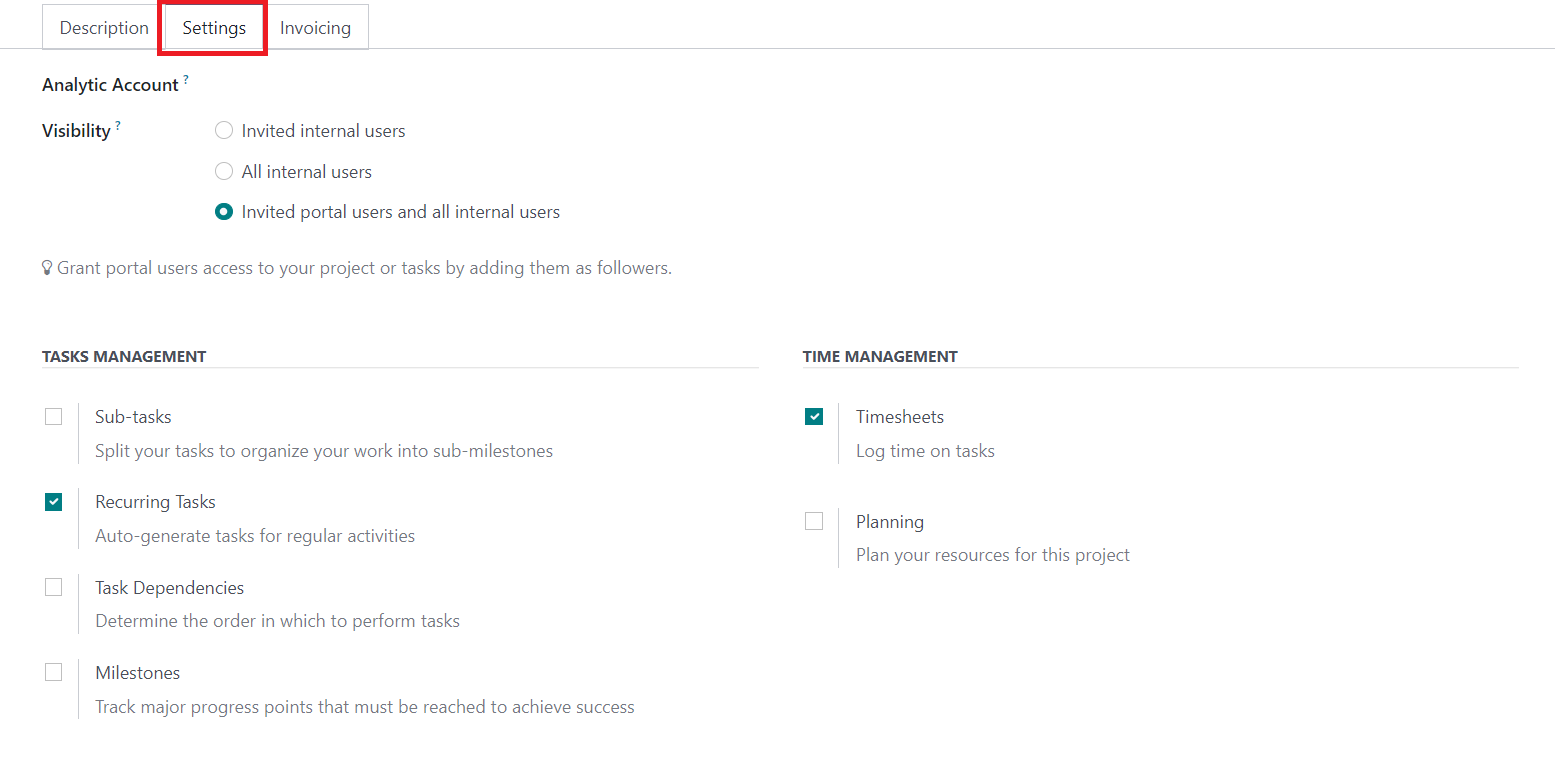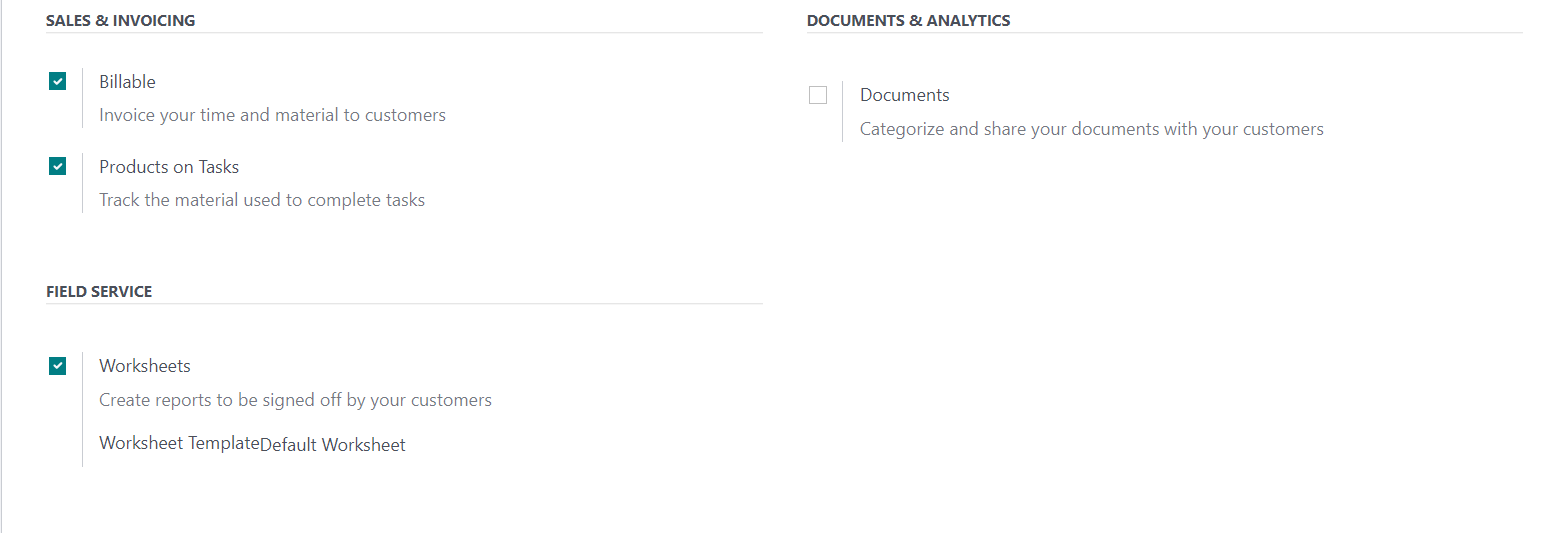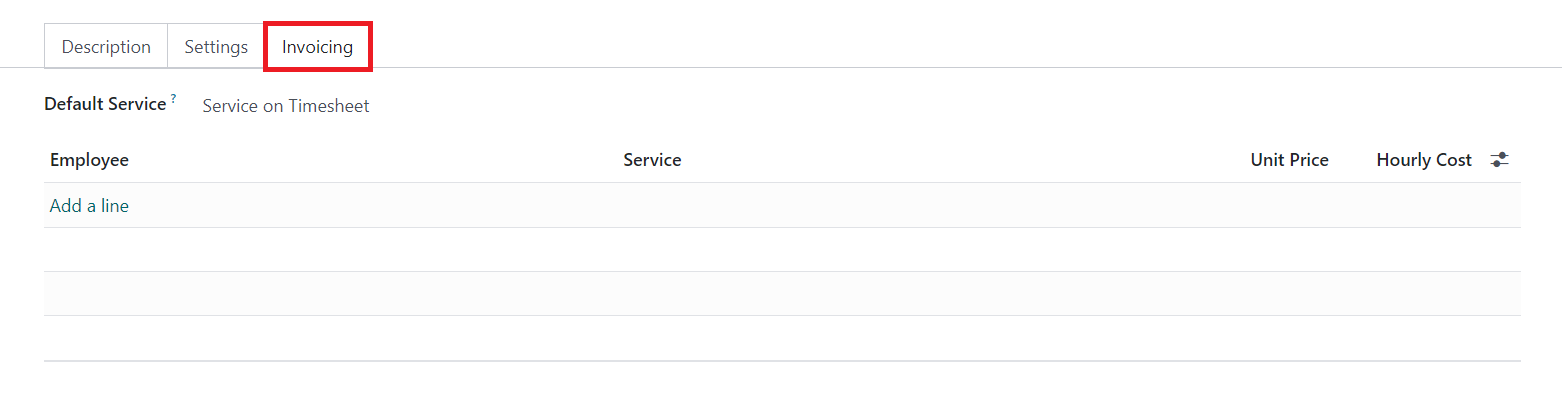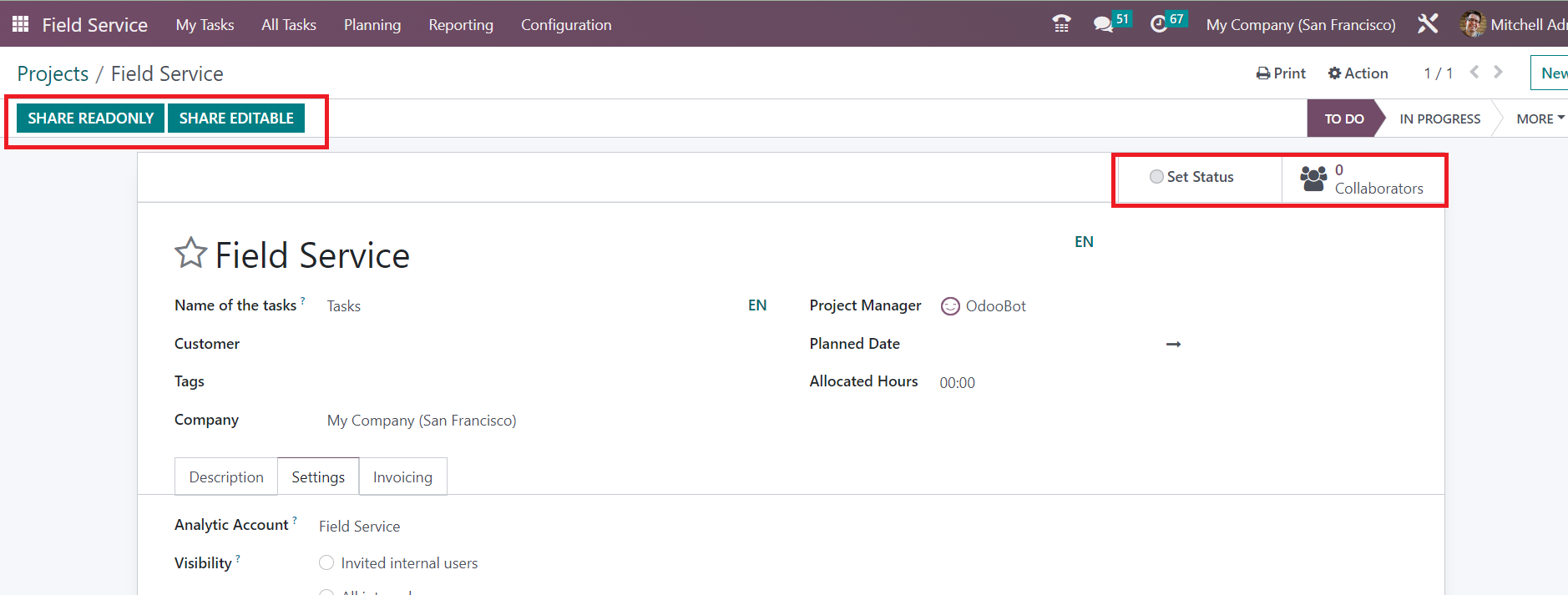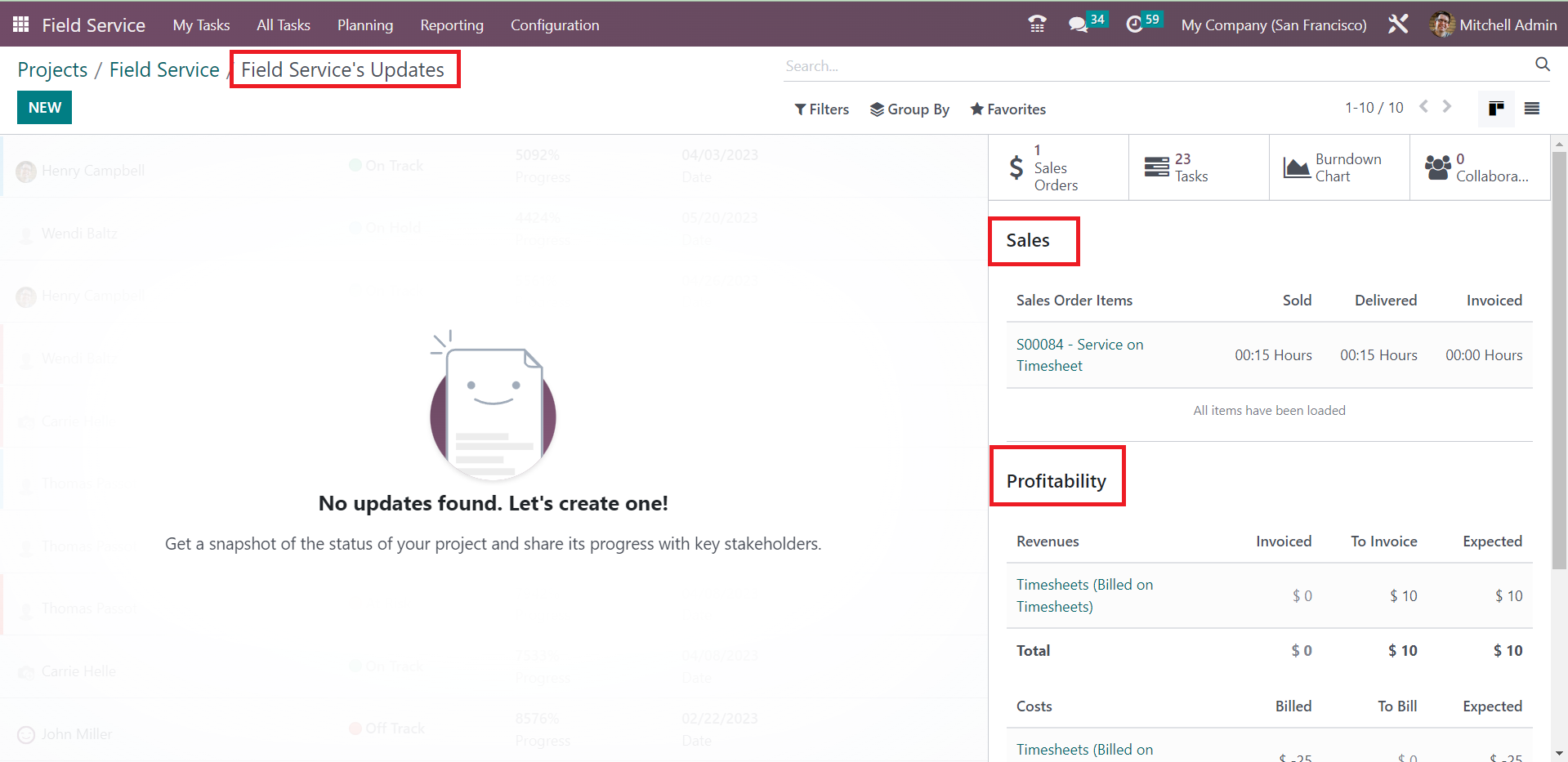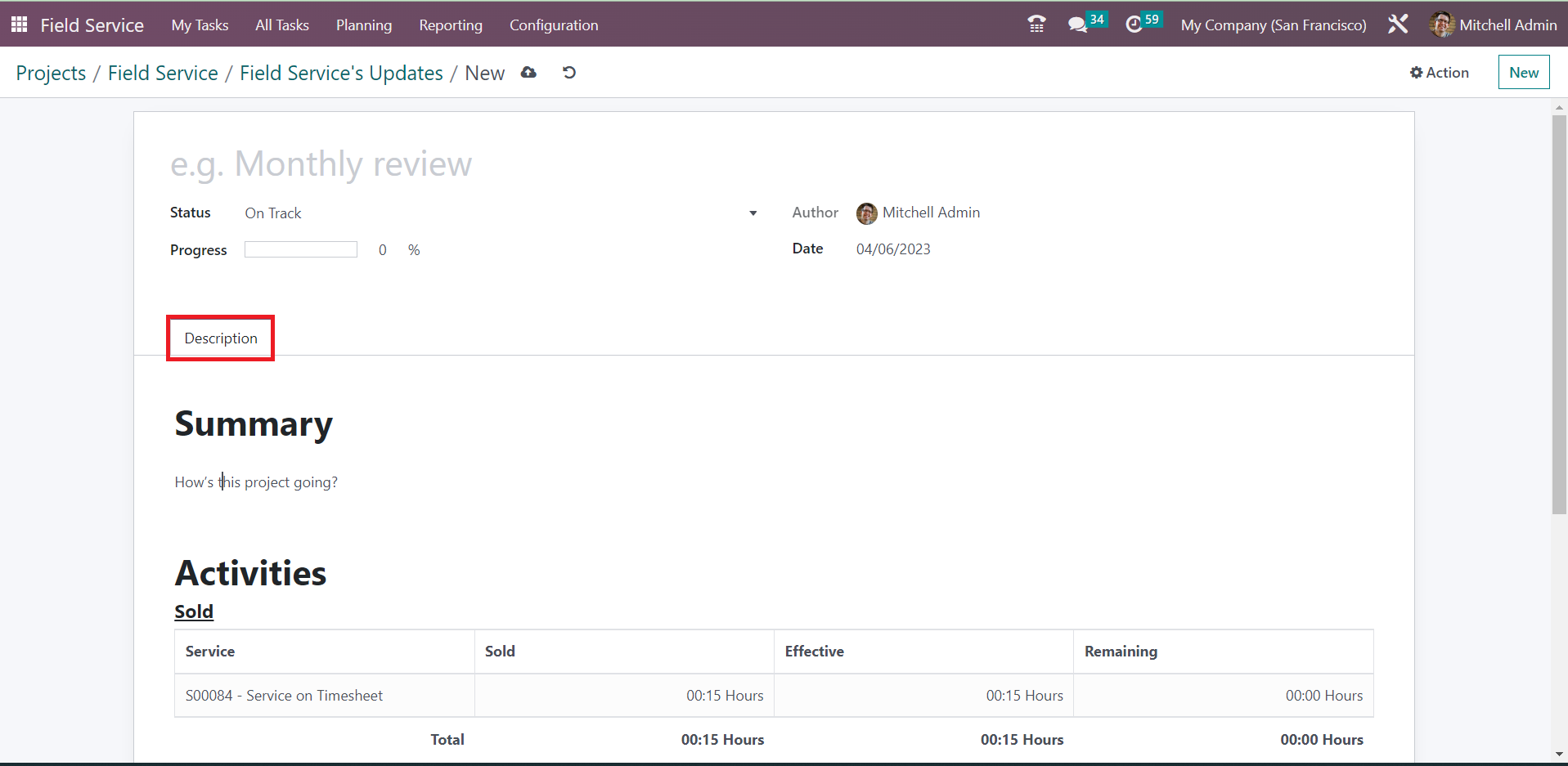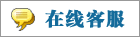- 上传者: Administrator
- 上传时间:2024年03月03日 11时46分38秒
Projects** You can create different projects for each field service. Based on the service you are going to perform, it is possible to create suitable ......
Projects
You can create different projects for each field service. Based on the service you are going to perform, it is possible to create suitable projects in the Field Service module. When you create a new task for field service, you can add that task under a particular project if they belong to the same category. Configuring Projects earlier will benefit you while creating new tasks. You will get an option to select from these preconfigured projects at the time of task creation. The features of the Project menu are the same as those we discussed in the Project module. Here, you can find the Project menu under the Configuration menu.
The list of already created Projects will be displayed on this platform. It shows the Name, Worksheet Template, Company, Start Date, Enda Date, Allocated Hours, Project Manager, and Stage. Use the New button to create a new project.
As you can see in the screenshot above, clicking on the New button will open a new form view. The name of the project can be added to the specialized field. You can set a name to refer to the tasks under this project in the Name of the Tasks field. If this project is created for a particular Customer, you can mention that in the respective field. In the corresponding fields, you can add suitable Tags and mention the name of the Company. The name of the Project Manager can be viewed here. If any change in the Project Manager, you can set a new manager from the drop-down menu. The scheduled date of the project can be added in the Planned Date field. The total hours permitted to complete this project can be defined in the Allocated Hours field. Here, you will get the Description tab to detail additional information related to the project.
In the Settings tab, you can add an Analytic Account in the given field to link the tasks and timesheets of this project. This will track the costs and revenues of this project. You can set the Visibility of the project as Invited Internal Users, All Internal Users, or Invited Portal Users and all Internal Users in the specified field. This option will decide the access to the project and tasks under this project. In the Task Management session, you can activate the Sub-tasks option to split the tasks into small milestones. In order to allow the automatic scheduling of tasks in regular intervals, you can enable the Recurring Tasks option. Activating the Task Dependencies will help you to define the order to perform each task. The Milestone option can be used to track major progress points that must be completed to achieve success. You can enable the Timesheets option to track the time spent on tasks and record it in a timesheet. Activate the Planning option to plan your resources for this project.
Enabling the Billable option will let you invoice your time and material to the respective customer. It is possible to track the materials used for completing the tasks after activating the Products on Tasks option. You can enable the Documents option to categorize and share your documents with the concerned customer. Under the Field Service session, you can enable the Worksheet option to create worksheet reports of the tasks to be signed off by the respective customer.
Under the Invoicing tab, you can set Default Service for the invoicing process. This indicates the service that will be by default when invoicing the time spent on a task. It can be modified on each task individually by selecting a specific sales order item. Using the Add a Line button, you can add the Employee, Service, Unit Price, and Hourly Cost.
Once you complete the configuration of the project, you can share the read only access to others using the Share Read Only button. The Share Editable button can be used to share the editing access to others. Additionally, you will be able to get the Set Status smart button on this platform which will lead you to a new platform as shown below.
This platform will record the details of the field service’s updates. You can add the status of the project here and share its progress with the stakeholders. On the right side of the screen, you will get the Sales and Profitability details of the project. In order to add the updates to the project, you can use the New button.
A new window will appear as shown above. Provide a title to the status of the project in the given field. The Status of the project can be selected from the given drop-down menu. In the respective field, you will get the details of the Progress, Author, and Date of the project. You can use the Description tab to add the Summary and Activity details of the project.
本文章从网上收集,如有侵权请联系tderp@tderp.com删除- 微信扫一扫,一分也是爱:
-
服务原则及地区范围
宜兴通达网络科技有限公司,地处中国宜兴环科园内,是一家高新技术企业。公司在企业网络维护和企业信息化建设与咨询方面,有10多年经验。
我公司愿与客户一道,力求彻底解决客户问题!
我们不是在给企业提供“头痛医头、脚痛医脚”的暂时解决方案,而是在部署根本性安全与稳定服务!!
我们愿携手客户,建立企业IT规划;杜绝随意安装系统、软件等操作;力求共同维护有序、安全、稳定的网络办公环境!!!
IT服务,服务是根本,客户是上帝;我们提供快速响应、快速上门、快速排查,提供优质高效的服务!!!!
通达科技提供全国范围内的服务,服务形式包括远程协助、电话咨询、电子邮件咨询、传真咨询、问答平台的问题解决等。
宜兴地区提供上门服务:
- 市区服务:宜城街道、城北街道(屺亭街道)、新街街道、新庄街道、环科园、渚桥开发区
- 市郊服务:张渚镇、西渚镇、太华镇、徐舍镇、官林镇、杨巷镇、新建镇、和桥镇、高塍镇、万石镇、周铁镇、芳桥镇、丁蜀镇、湖父镇。